So open the menu on the finder bar up top and choose the following "register words" option:
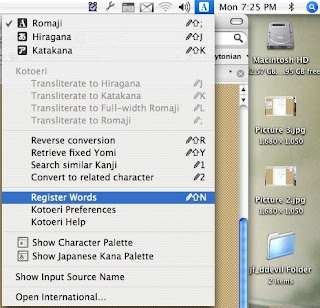 At which point you should get the input options below. I wanted to have the word for dog, いぬ, come up as ▽・ェ・▽, so I copy pasted it from a website and put いぬ next to the よみ input. Finally, I chose to have it listed as a 無品詞, because it's not actually a part of speech.
At which point you should get the input options below. I wanted to have the word for dog, いぬ, come up as ▽・ェ・▽, so I copy pasted it from a website and put いぬ next to the よみ input. Finally, I chose to have it listed as a 無品詞, because it's not actually a part of speech.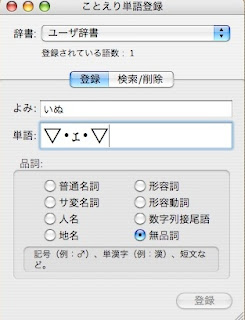 Then I click that button at the very bottom and check to make sure it now shows up as an option when I type いぬ. Low and behold:
Then I click that button at the very bottom and check to make sure it now shows up as an option when I type いぬ. Low and behold: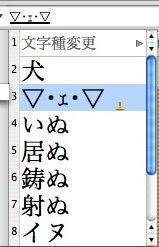 Pretty easy trick. You can find more kaomoji here or here. This post was inspired by reading this blog post, which is how to do it in Vista in case you are not a Mac person. I thought, how hard can that be to do on a Mac? And a minute later it was done.
Pretty easy trick. You can find more kaomoji here or here. This post was inspired by reading this blog post, which is how to do it in Vista in case you are not a Mac person. I thought, how hard can that be to do on a Mac? And a minute later it was done.
I can't do that on mine in the US.
ReplyDeleteYou have to have a fully Japan Mac OS version installed. I can do some Kotoeri stuff, but not all like yours.
Sweet trick :) I'll have to look into that!
ReplyDeleteThanks for this post, found it through google.
ReplyDeleteIt does work for US computers, but the option to add words only shows up if you have kotoeri/hiragana etc. actively selected as the current typing language.
From there works like a charm.
ありがとう〜
(づ。◕‿‿◕。)づ